On this page
How to access the Class profile
The following instructions are only available to staff who have been assigned a class schedule.
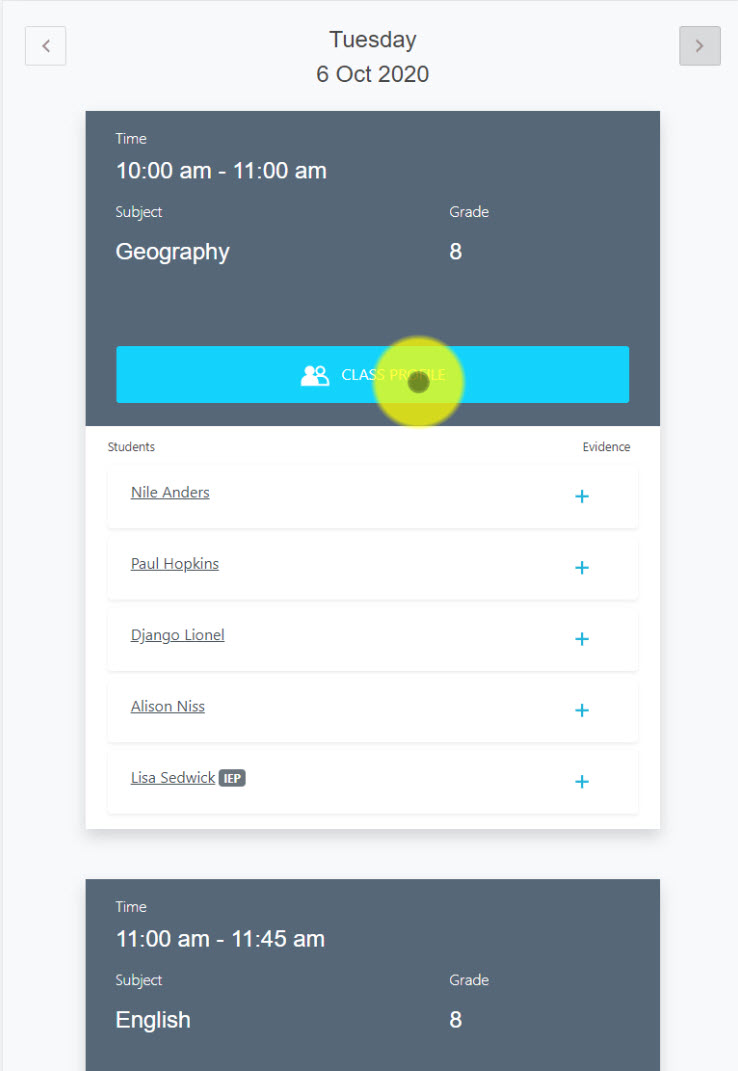
Steps taken
- Navigate to the overview screen
- Select the Class profile button
How to use the Class profile
The following instructions are only available to staff who have been assigned a class schedule.
Class profile features
The Class profile provides staff a live snapshot of student activity and allows for recording adjustments for multiple students.
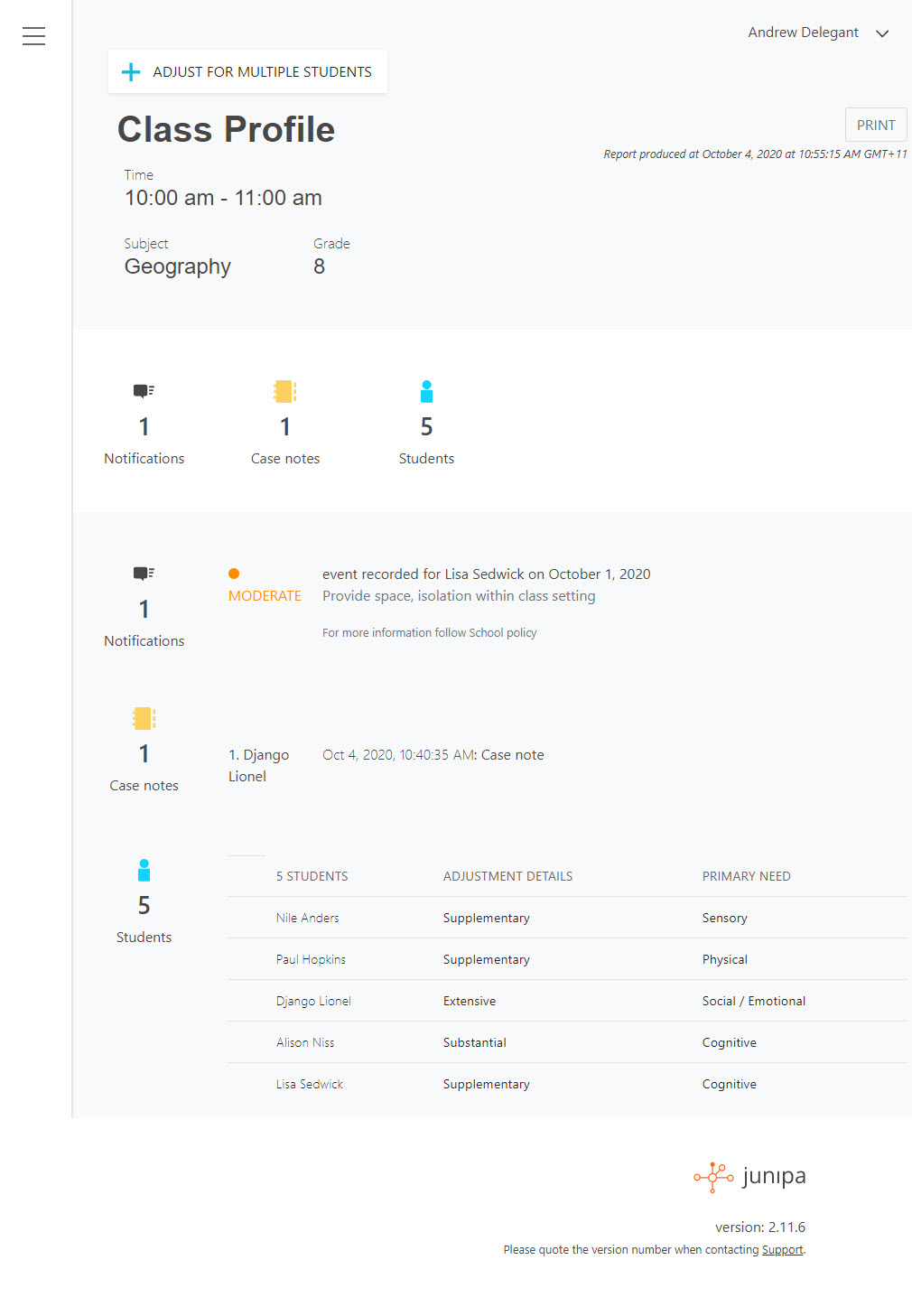
Adjust for Multiple students button
The adjust for multiple students button allows you to record the same adjustment against multiple students.
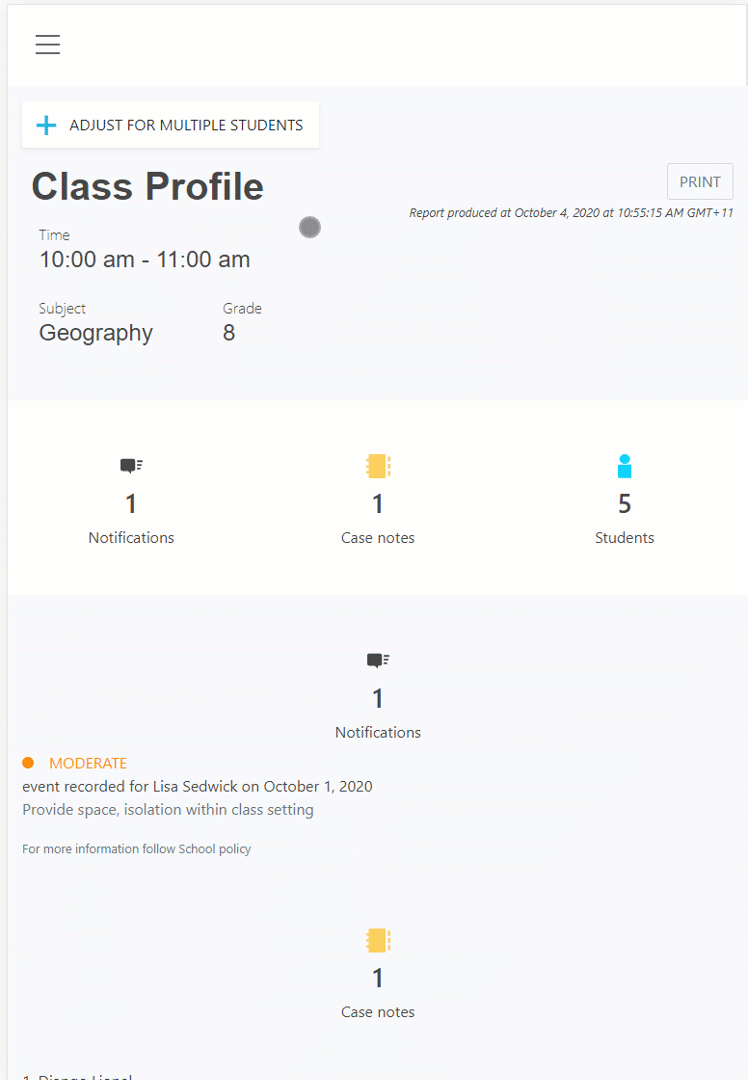
Class information
The Time, Subject and Grade of each class is displayed at the top of the Class profile.
Notifications
The Notifications section outlines what recent or upcoming events that are relevatn to each student.
Case notes
The Case notes section outlines any notes for each individual student.
Students
The student list is summarised at the bottom of the Class profile.